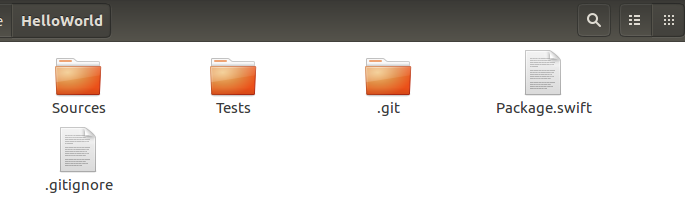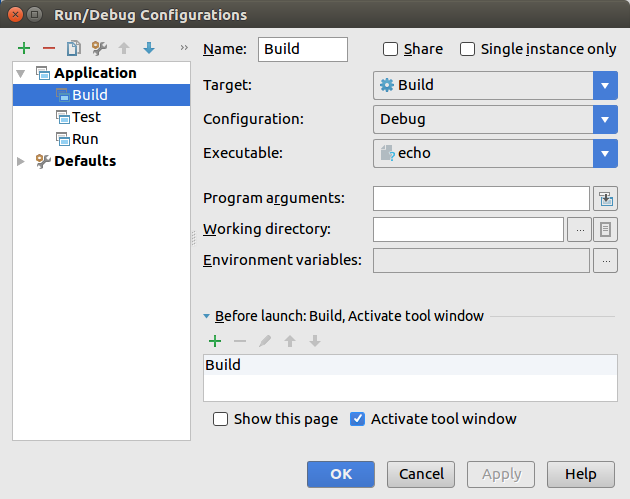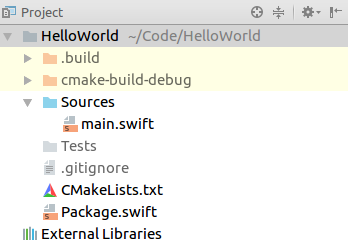Creating Swift Projects in CLion
Swift is a modern language with a little teething trouble, but it is still worth a look. If you are like me and you do not want to work on a Mac if you can avoid it, your choices of development environments are rather limited at this point. Here, I explain how to create a Swift project with Jetbrains’ CLion, for which Jetbrains develops a Swift plugin.
Note bene: The need for this workaround may go away soon; Jetbrains plans to support the Swift workflow better.
We will create an application project, i. e. an executable, and version it with Git. You can drop all Git commands if you do not want that.
-
Follow steps 1–4 from here; that is, install Swift, CLion, and the Swift plugin for CLion.
-
We set up the project on the command line:
1 2 3 4 5 6 7 8 9 10 11 12
mkdir HelloWorld cd HelloWorld git init git config user.name "Your Name" git config user.email "your@mail.com" swift package init --type executable echo -e "cmake-build-debug\n.idea" >> .gitignore git add * .gitignore git commit -m "Initial commit"
You may want to familiarize yourself with the Swift package manager; see here.
-
Start CLion and import a project from sources; select folder
HelloWorldand mark all files as project files. -
Delete all run configurations (Run > Edit Configurations…).
-
Open
CMakeLists.txtand replace the content with the following:1 2 3 4 5 6 7 8 9 10 11 12 13 14 15 16 17 18 19 20 21 22 23 24 25 26 27
cmake_minimum_required(VERSION 3.6) project(HelloWorld) set(CMAKE_CXX_STANDARD 11) set(SOURCEDIR Sources) set(TESTDIR Tests) set(BUILDDIR .build/debug) file(GLOB_RECURSE SOURCE_FILES ${SOURCEDIR}/*.swift Package.swift) file(GLOB_RECURSE TEST_FILES ${TESTDIR}/*.swift) add_custom_target(Build COMMAND swift build -v BYPRODUCTS .build WORKING_DIRECTORY ${CMAKE_SOURCE_DIR} SOURCES ${SOURCE_FILES}) add_custom_target(Test COMMAND swift test -v WORKING_DIRECTORY ${CMAKE_SOURCE_DIR} SOURCES ${SOURCE_FILES} ${TEST_FILES} ) add_custom_target(Run WORKING_DIRECTORY ${CMAKE_SOURCE_DIR} SOURCES ${SOURCE_FILES} )
When the notification
CMake project needs to be reloaded
pops up, click “Enable Auto-Reload” to avoid confusion down the line.
-
On the command-line, execute:
1 2
git add CMakeLists.txt git commit -m "Adds CMakeLists" -
Run all the build configurations. CLion will complain that they have no executable set; select
/bin/echoor a similar no-op forBuildandTest, and.build/debug/HelloWorldforRun. -
Via the context menu in the project view, mark
.buildas “Excluded”, andSourcesas “Project Sources and Headers”.
All done! Note that this is not perfect, though:
- CLion actions do not map to these custom targets in a helpful way.
- The Clean action does not clean
.build. Rundoes not rebuild automatically.
I appreciate any comments on how to improve this setup!